Installing Python on Windows is not that hard, but I want the 64 bit version and I want it installed system wide and neither of these are defaults so we need to change things a little.
First we go to python.org and navigate to Downloads > Windows
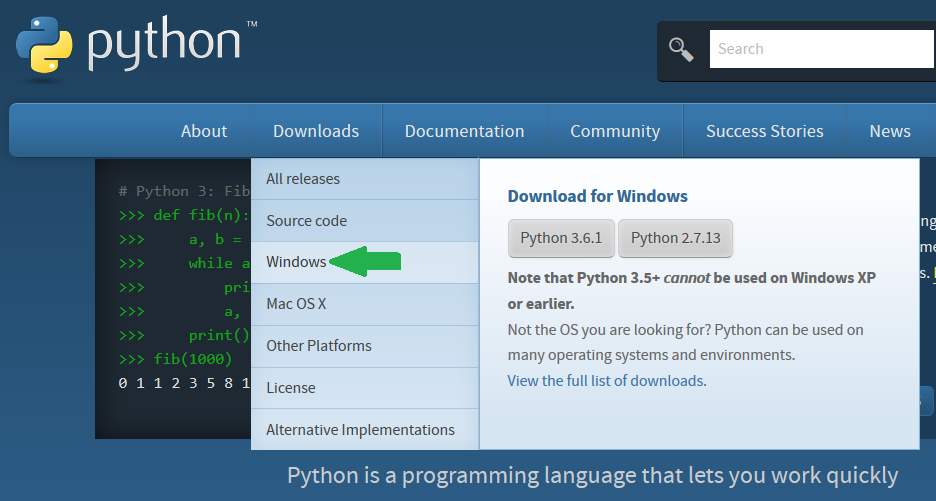
Then we need to download the 64-bit exceutable installer.
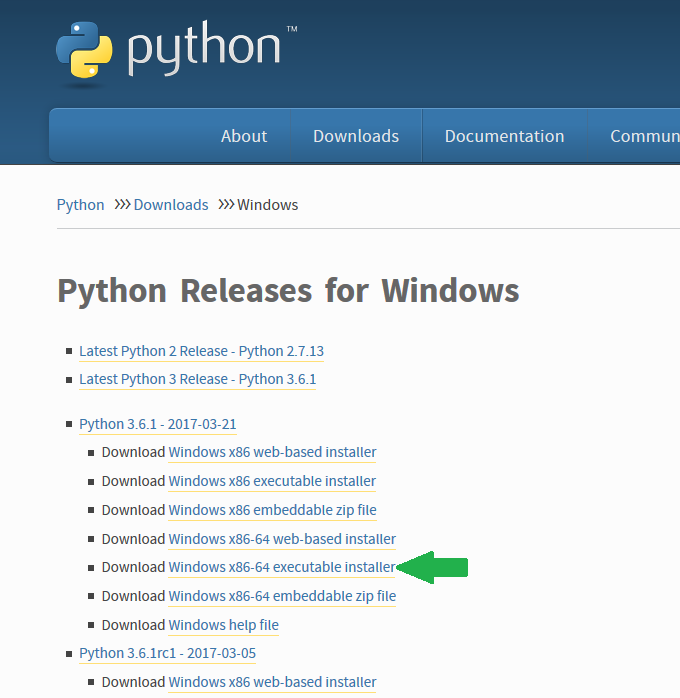
We run the installer, first tick "Add Python 3.6 to PATH" this makes life much easier because we can simply call python from the command line. Next click "Customize installation"
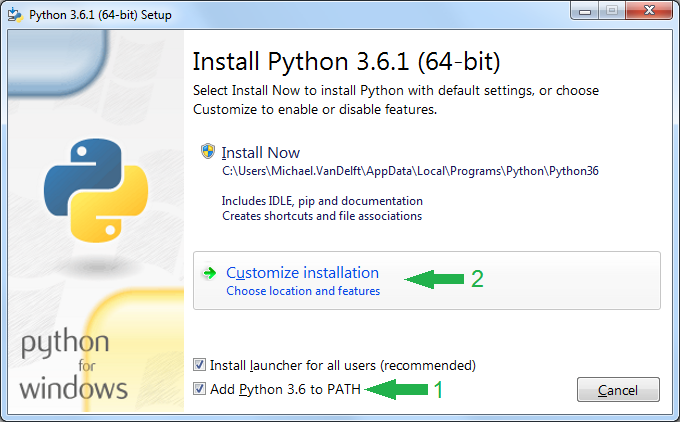
I install all the optional features (this is the default anyway) so we simply hit next.
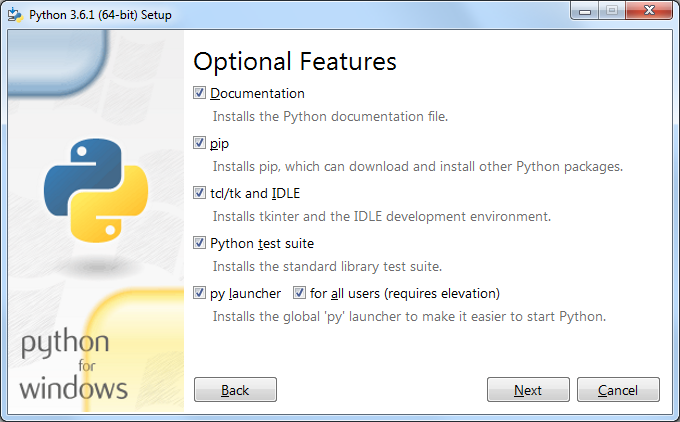
In the Advanced Options tick "Install for all users" this will change the path from C:\Users\your.name\AppData\Local\Programs\Python\Python36 to C:\Program Files\Python36 which will make it system wide. Then hit Install
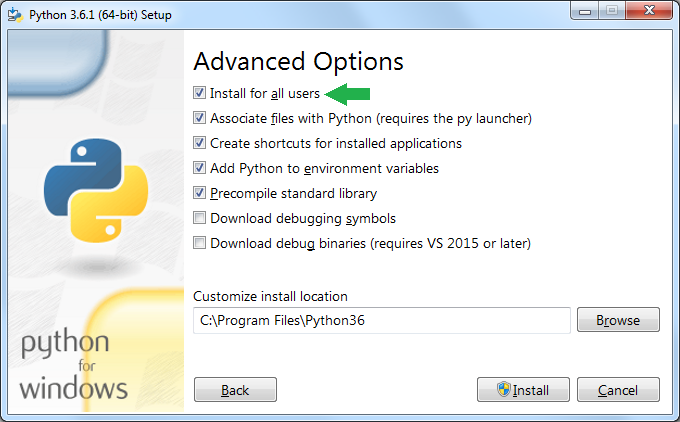
This will ask for elevated privlages and then run though installing and your done.
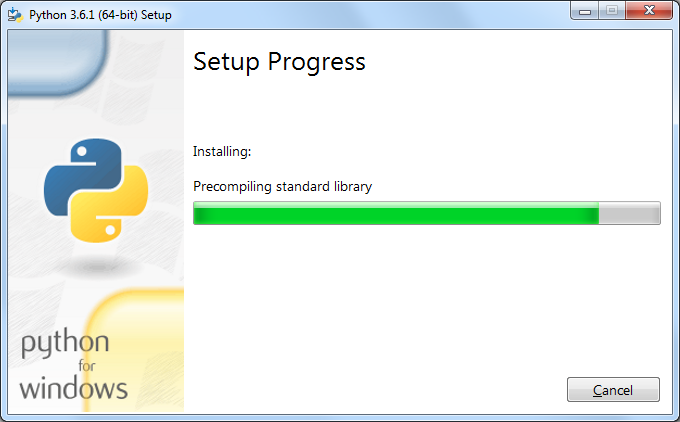
I understand that the Python installer probably defaults to installing the 32 bit version for just the local user for compatibility reasons. It's better to have defaults that will work for everyone, but for me I almost always install python to run things like scheduled tasks and system scripts so this is how I like my Python set up.
